| Plagiarism Checker | Paraphrasing Tool | Article Rewriter Tool |
| Word counter Online | Sentence Rewriter | Learn about Content SEO |
| Plagiarism Help |
| Free Keyword Research Tool | Keyword Position Checker | Keyword Density Checker | |
| Keyword Suggestion Tool | Long Tail Keywords |
| YouTube Backlink Generator | Backlink Generator | Backlinks checker |
| Dead Link checker | Link Checker | Website Links Count |
| Link Price Calculator |
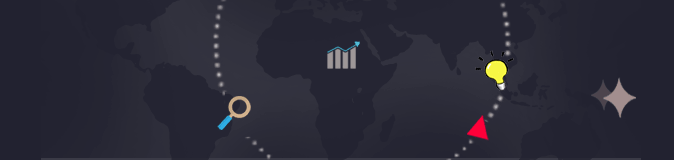
Are you familiar with reverse image search? If you don't know how to conduct image search then this article is for you. Today's post is all about how to conduct a reverse image search on Google in an easy and quick way successfully. But first lets do a quick introduction to what is reverse image search? Then we dig into details on how to conduct it effortlessly with advanced search image technology.
Reverse Image Search is all about when you conduct a search by using image instead of keywords and you will get results related to that image. In this way you can find more information about specific photo or graphics like thumbnail size and image source etc. You can conduct an image search with the help of a number of reverse image search utilities that are readily available online. No doubt, the most popular facilities for finding pictures online is the image search utility provided by Google.
To conduct a Google reverse image search, you need to upload an image or a photo URL in the search bar. Google then locates websites with your image and similar images on it. All of the photographs, profiles, and other relevant information on its servers are indexed by these search engines.
Chrome, Firefox, and Safari browsers are compatible with Google Images.
Open Google Images once you have access to a browser and follow the below steps
After arriving at Google Images, click the camera icon on the right side of the search box. When clicked it will give you two options to choose from
Drag and drop your picture into the search area, or load it from your desktop. In case the image is not saved in your computer, you have the choice to click the camera icon and paste the URL of the image. After uploading photo, click "reverse image search". Google images will display results like your uploaded photo on the left side and all relevant keywords on the right side. The other benefit is you can explore similar images or visit websites that contain specific image.
Note: For this you need to download the chrome app. The Chrome app, is the simplest way to perform a reverse search on your phone, though you can also do it on your browser.
There are various circumstances in which Google is unable to provide you the results you want and you need to look for a photo using another search engine. However, what if we told you about a tool that gives you access to image search results from all of the top search engines, such as Google, Bing, Yandex, etc.?
It is true, I assure you. The powerful online facility provided by the image search tool on sanseotools.com allows you to simultaneously search on all search engines for the requested image.
You can search all search engines using this platform to find similar images or the sources of those images. You no longer have to use each search engine separately to conduct an image search. All you have to do is go to this facility, upload the photo, and select the search engine you want to use to look for related photographs. Within a few seconds, the powerful reverse image search will process your request and deliver the results you need. #
We provide a free online reverse image search tool that doesn't require installation or membership. By connecting your device to the internet, you can use this free online service from any anywhere in the world. The user-friendly style of this reverse image search tool makes it easy for beginners to search for any image without encountering any difficulties.
Finding an image online is not an easy task. To find the image you want, you might have to spend hours browsing through different online resources. However, the possibility that this strategy would provide the desired outcomes is relatively low.
Instead, you can use Google's reverse image search option to help you and save time. With the aid of image search technology, you may quickly and easily find any image or the source of it. If you wish to search for images on other search engines like Yandex, Bing, etc., you may do it by using the advanced picture search tool on sanseotools.com.