| Plagiarism Checker | Paraphrasing Tool | Article Rewriter Tool |
| Word counter Online | Sentence Rewriter | Learn about Content SEO |
| Plagiarism Help |
| Free Keyword Research Tool | Keyword Position Checker | Keyword Density Checker | |
| Keyword Suggestion Tool | Long Tail Keywords |
| YouTube Backlink Generator | Backlink Generator | Backlinks checker |
| Dead Link checker | Link Checker | Website Links Count |
| Link Price Calculator |
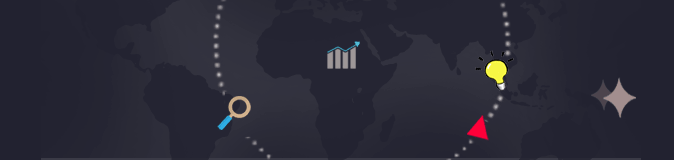
Learn how to find images you are looking for quickly and effectively by using the advanced Search features in Google Images. Searching for images on Google is and easy straight forward process. We can find a picture of anything we are searching for by conduction basic Google image search. Google populates the results, sometimes with advertisements in the first row, sometimes with endless rows of images, and then with links back to their respective websites.
When looking for a photo on Google, most of us are accustomed to seeing this standard image search functionality.
It is a very typical search result format, clearly laying out and categorize various types of image results.
.jpg)
However, a lot of us frequently overlook or underutilize Google's advanced image search option, which can assist us all in conducting more accurate image searches.
The techniques listed below can help you find images you're looking for on Google more quickly and effectively.
You can begin your standard image search by proceeding to images.google.com. You can type your search into the basic search bar that appears. Many people are unaware, though, that by selecting "tools," you can access a number of advanced filters that can help you narrow down what you are looking for even further.
Bye the way, how to filter image search results? Follow below
The options in the dropdown menu are: Large, Medium and Small or icon.
By using this, you can find an image quickly premised on the particular size you are looking for. This feature can make specifying sizes quicker, whether it's for a larger "hero" image or a smaller thumbnail.
Black and white, transparent, or a particular color like orange, blue, red, yellow, etc. are all options. This can make it simple to focus your image search on the specific hues or colors you're looking for.
If you are writing a blog post about a beach vacation and are looking for pictures of light blue water, you can find them quickly by using this filter.
You have the choice for past 24 hours, past week, past month, past year.
Clip art, line art, and GIF are all available image types. This can make it simpler to find images based on animation or illustration style.
Depending on what topic you're looking for, this can help you find more recent photos that could prove more relevant.
Now, if you go to Google's Advanced Image Search, you'll see that this tool makes extensive use of every filter listed above.
This is a great tool to try if the basic filters haven't helped you find the specific image you're looking for.
.png)
You can use this option to find images after entering several keywords to further refine and target your search. This is very similar to using quotation marks when conducting an online search.
You can use this feature to look for specific image aspect ratios. Because of this, you can locate an image that should be wide, tall, panoramic, etc.
You can use this feature to see which photos are accessible to the public in a particular region of the world. This makes it simple to collect photos from places you intend to visit, etc.
Use this advanced image search feature to restrict the results to images from a specific website URL, similar to how a Google site search does.
SafeSearch can be turned off or on to filter out offensive content.
File Format
You can specify the image file format that Google should search for if you're looking for a specific type of file (e.g., JPG, PNG, SVG).
Go to google.com and then clicking "images" in the top right corner of the page, you can access Google's reverse image search .
You can now upload an image and search for other images by choosing the camera icon. You have the option of uploading a specific image or entering an image URL.
This is helpful in a number of ways
You can save time by using a reverse image search to quickly find images that match a specific set of search criteria rather than having to scroll through hundreds of images. It helps to improve and narrow your search, providing a better user experience as a whole.
Let's say that while searching, you saved an image of something that caught your attention, like an end table. You remember saving the image to your computer, but you can't remember where you got it from. Conducting a Reverse image search can assist you in quickly identifying the source. With regards to various search results, you can save a ton of time and hassle by doing this.
Every day, billions of image searches take place. However, many are unaware of Google's complete features and abilities for carrying out more thorough image searches. Making use of these features can help you save a lot of time, particularly when looking for a specific image or when there are particular requirements that an image must meet.
Use advanced filters and reverse image search the next time you're trying to find a specific image so you can be more precise.